How to use
1. Select a meme template
Selection a meme template can be done by one of the following ways:
• Clicking a popular meme template on the main page:
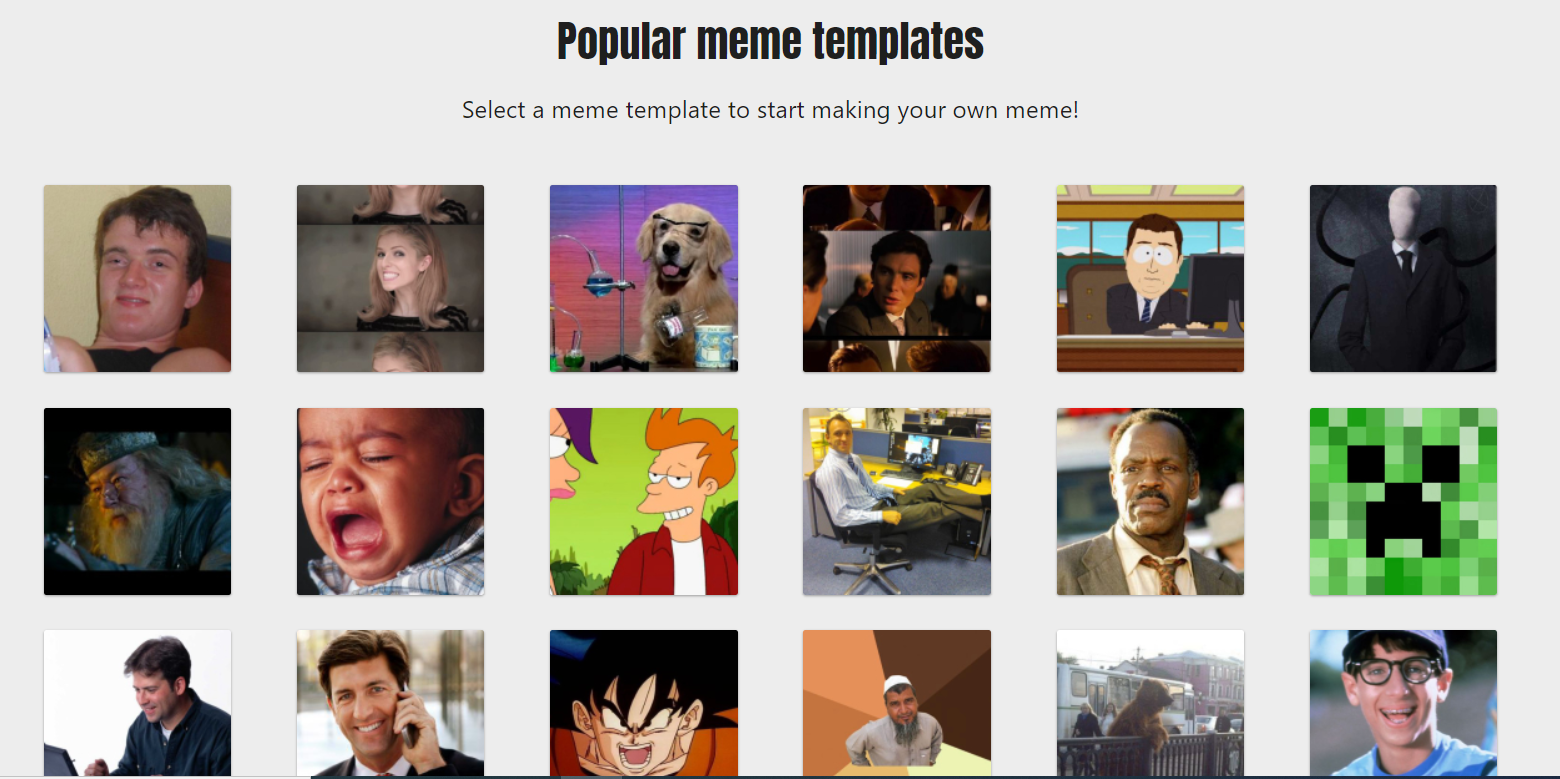
• Going to the templates pages and clicking on the desired thumbnail for the meme:
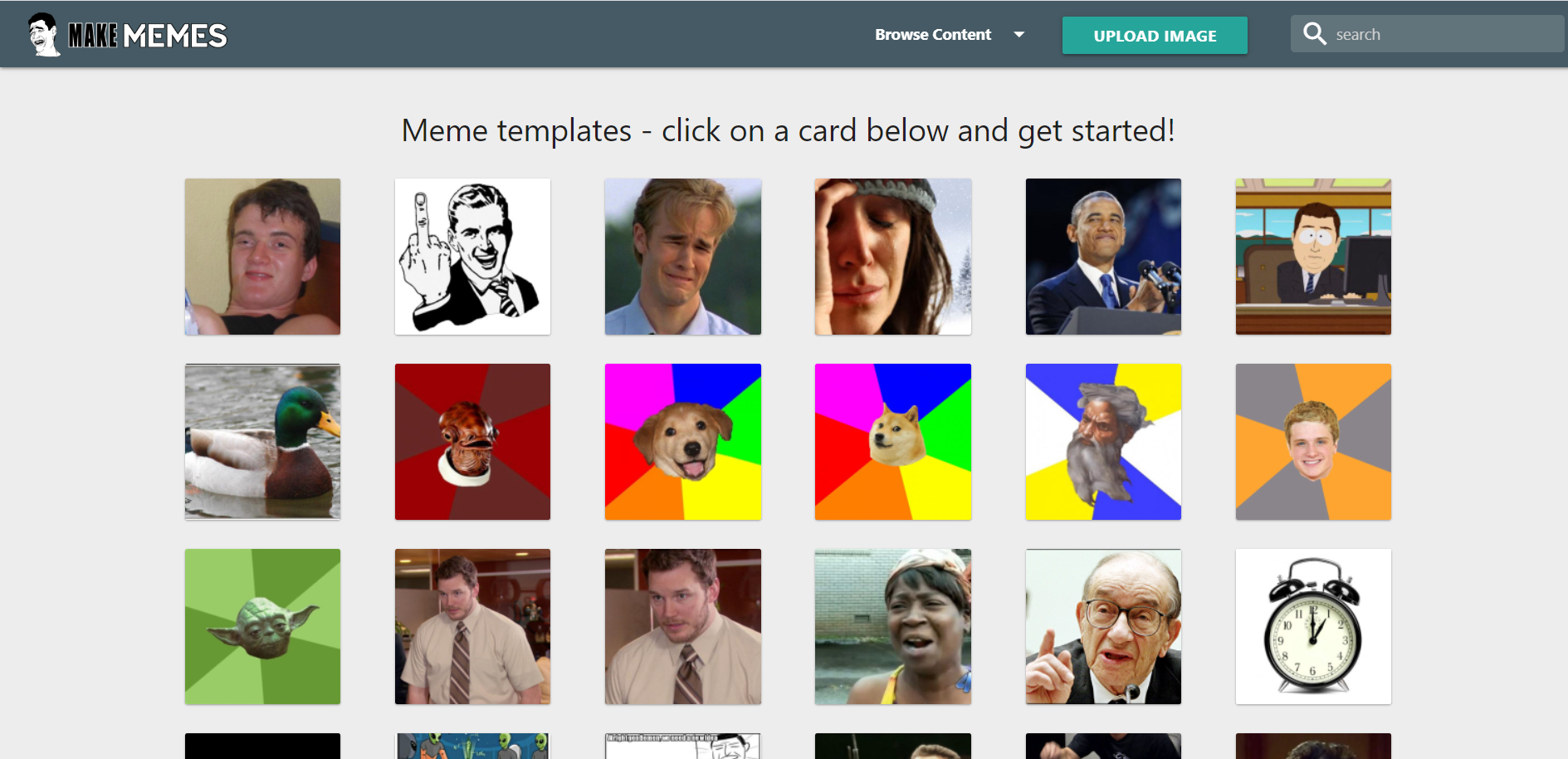
• From a meme stories page you can go to a specific meme story page and there press the "Caption" button:
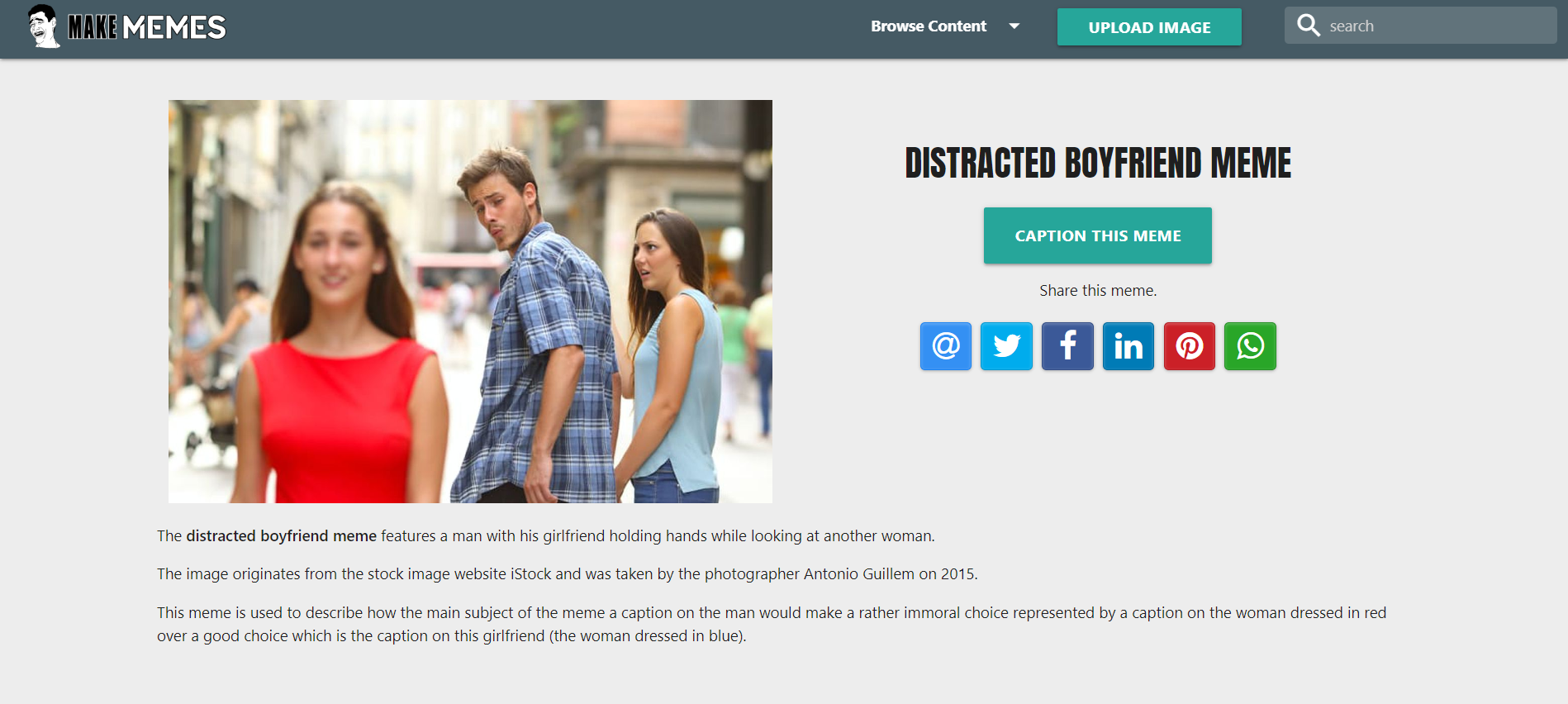
• By typing a meme template name in the search field on the navigation bar a dropdown list will appear and by clicking one of the items:
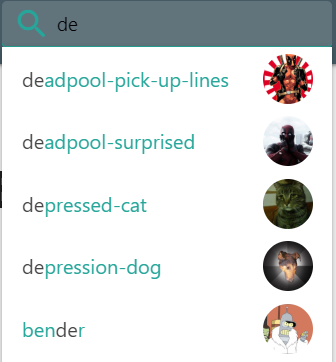
2. Meme generator overview
• By typing a meme template name in the search field on the navigation bar a dropdown list will appear and by clicking one of the items:
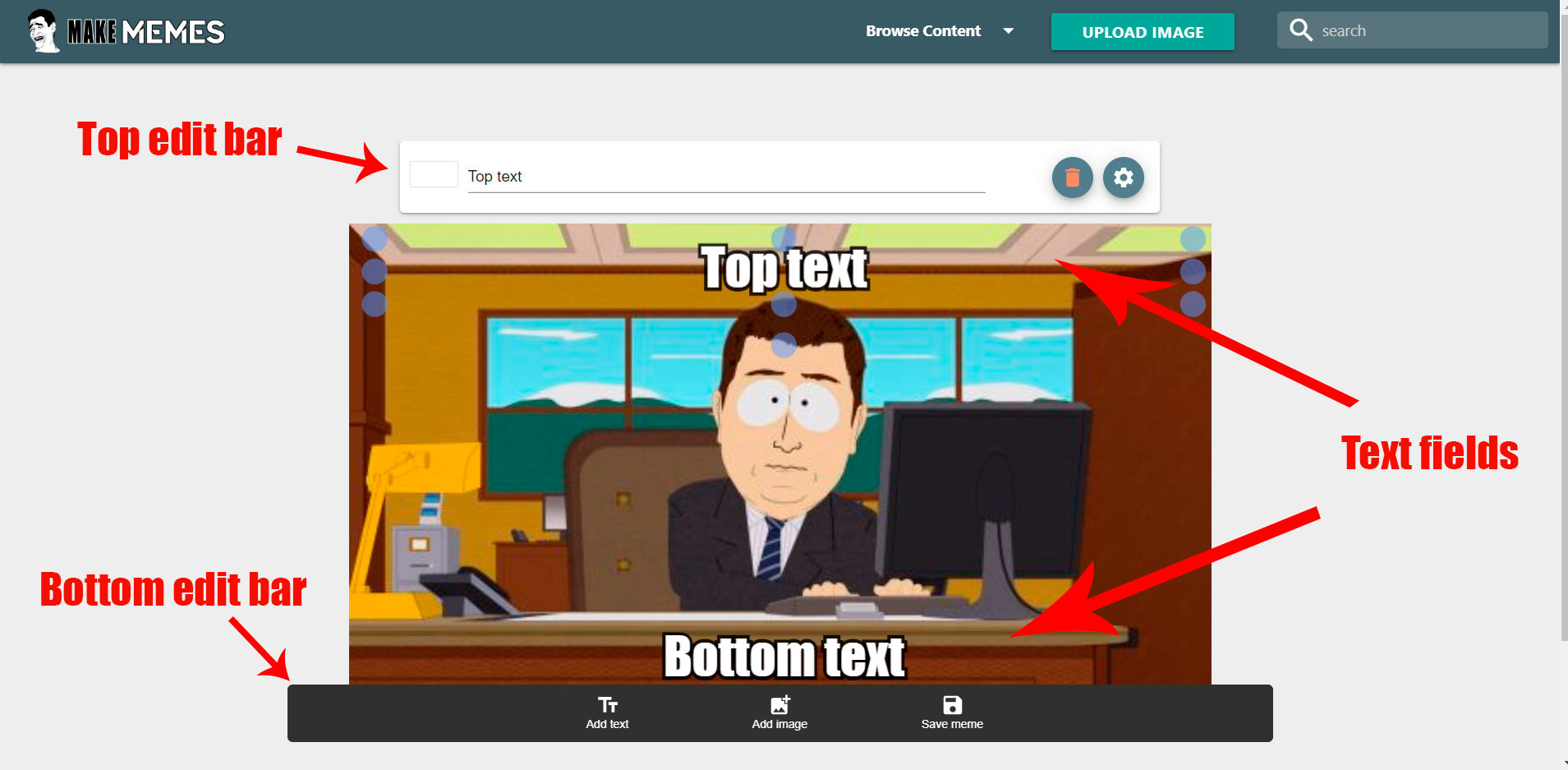
3. Customize and add text
• You can customize the text by clicking an existing text and modifying the values on the top control bar as show in the picture below. If you change the text in the control bar it will change the text on the image as well.
• To change the color of the text you can click the swatch on the right side of the top control bar, once you do that a color picker will appear from where you can select a new color.
• You can delete a text by clicking the trash bin icon in the controls bar. Please note that this action is final and you will not be able to recover the text.
• You can change the font family, shadow and stroke of the text by clicking the cog icon on the left side of the control bar, once you do that a modal will appear with sliders and swatches that control the mentioned text settings.
• You can add a new text field by clicking the "Add text" button in the bottom control bar. All the above settings can be changed for new text fields in the same manner as the default ones.
